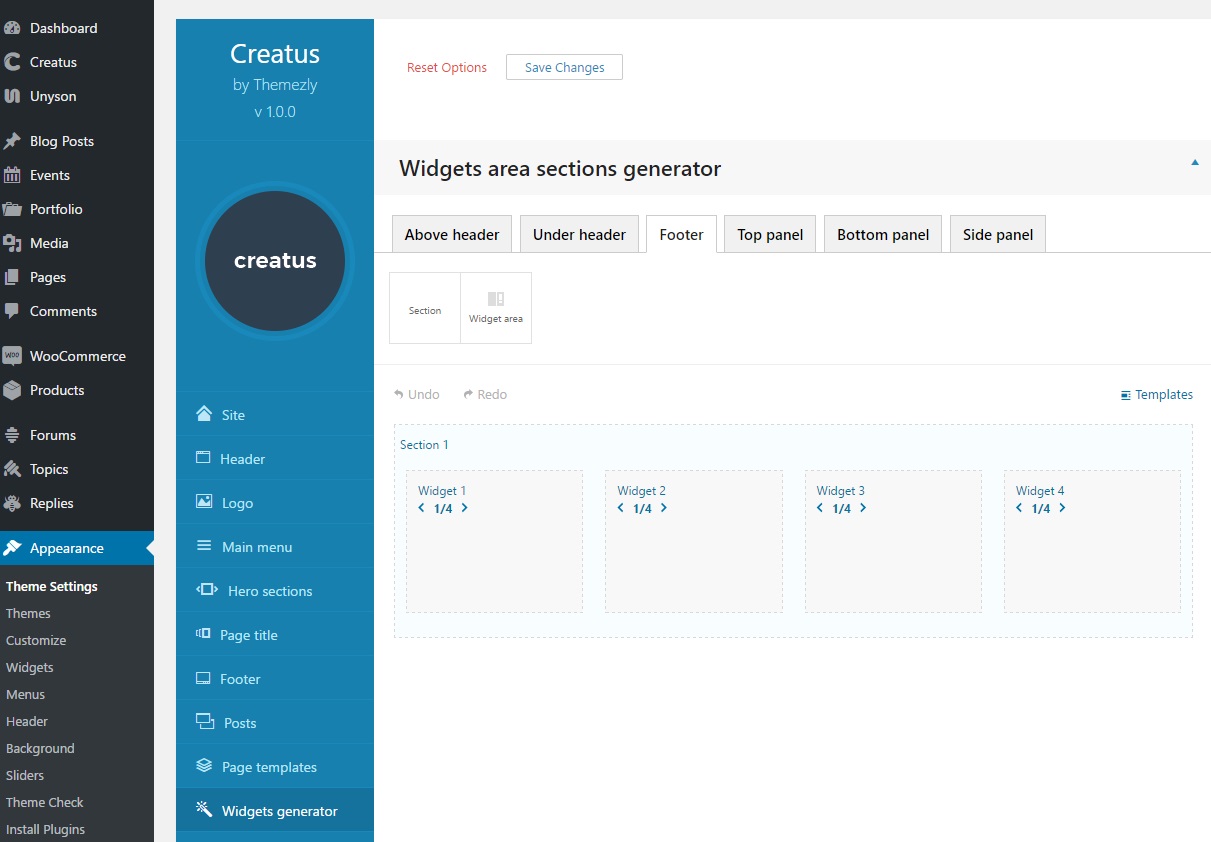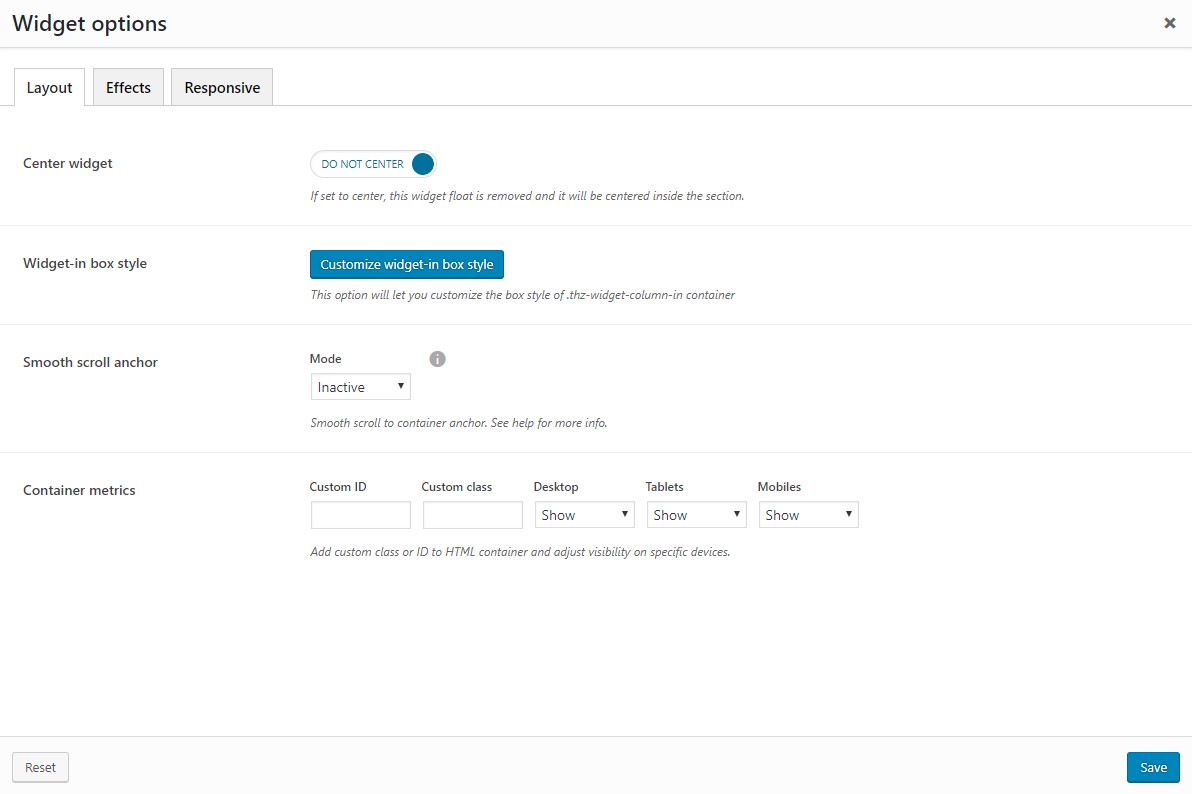To access Creatus Widgets generator Options please go to Appearance > Theme Settings and locate the Widgets generator tab in the left side vertical menu. This section is split in to 6 sub tabs;
- Above header - Widgets generator for widgets section located above the site header.
- Under header - Widgets generator for widgets section located under the site header.
- Footer - Widgets generator for widgets section located above the site footer.
- Top panel - Widgets generator for hidden widgets section located above the site header.
- Bottom panel - Widgets generator for hidden widgets section located under the site footer.
- Side panel - Widgets generator for hidden widgets section that can be located left or right.
Each of these sub tabs contain a widgets sections builder that will help you add unlimited number of sections per widgets position. In this example we are using Footer widgets section generator to display the builder usage.
Once you create the desired wigets area positions and save the theme settings, the widget areas are generated under the Appearance > Widgets.
Widget options
Layout section tab contains following options;
- Center widget - If set to center, this widget float is removed and it will be centered inside the section.
- Widget-in box style - This option will let you customize the box style of .thz-widget-column-in container.
- Smooth scroll anchor - Smooth scroll to container anchor. To smooth scroll to this anchor ( the container ID ) via link, create a link or a new menu Custom link with URL #thisID. Do not forget the hash (#) sign in front of the ID. Stop at px stops the scroll at that px before/after the anchor. Effect duration is in milliseconds. 1000ms = 1s.
- Container metrics - Add custom class or ID to HTML container and adjust visibility on specific devices.
Effect section tab contains following options;
- Background layers - Create background layer. Add parallax, infinity or basic background layer. This option adds additional background layer to the HTML container. Note that z-index is assigned per layer position in the order. The layer on top has the highest z-index.
- Animation - Add animation. This option adds animation effect to the HTML container.
- Scroll fade - Add scroll fade effect. This option adds fade effect on scroll to the HTML container or the container content.
- Full height - Add full height effect. This option adds full height ( viewport height ) to the HTML container.
- Container parallax - Add container parallax effect. This option adds a parallax effect to the HTML container.
Responsive
- Breakpoints - Add custom column settings for specific breakpoints.