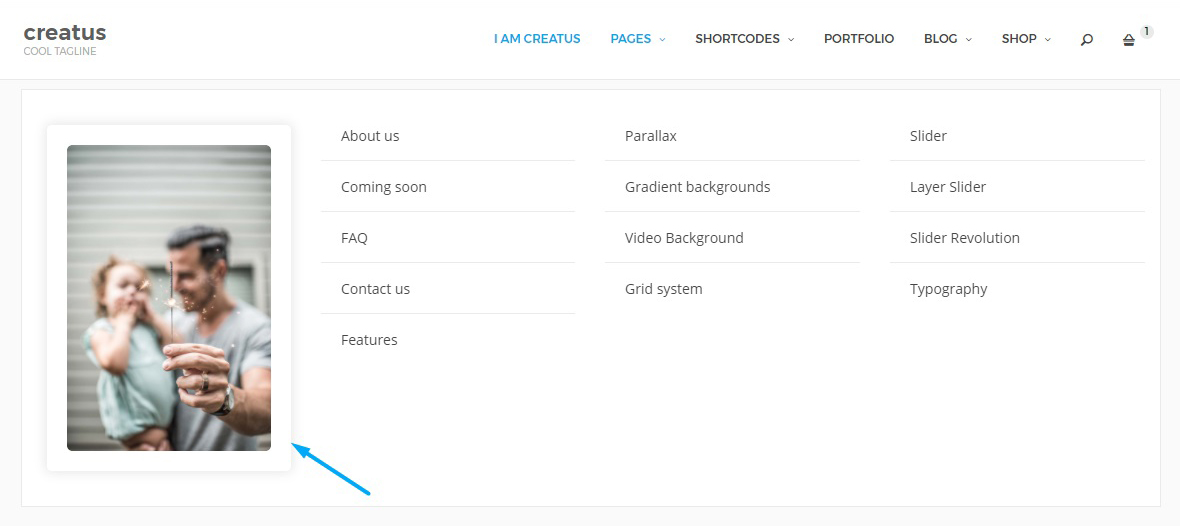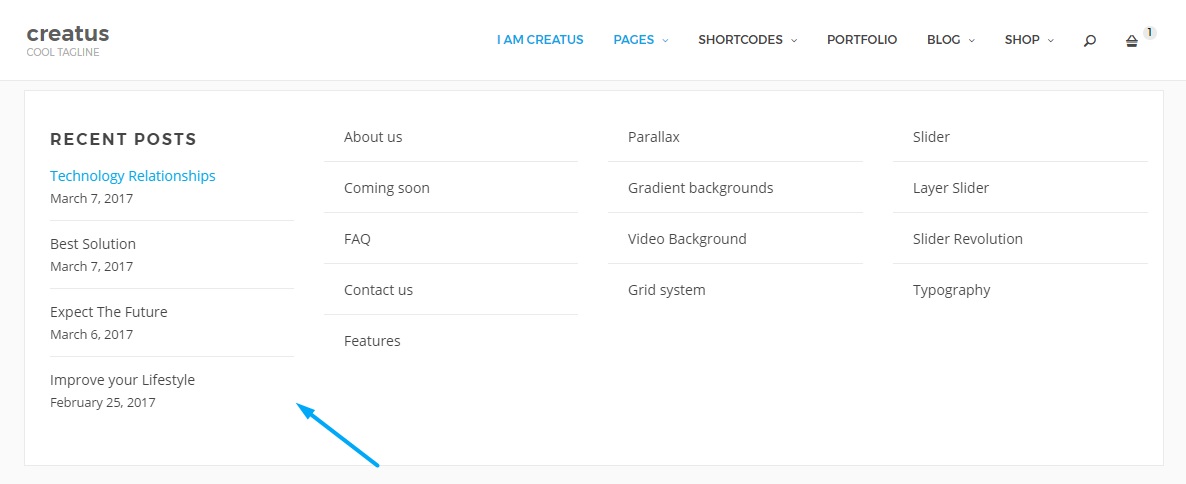To create new Menu please follow these short step by step instructions;
- Log in to your WordPress Dashboard - www.yoursitename.com/wp-admin
- In WordPress side menu locate Appearance > Menus link and click on it.
- Once you are in menu edit screen locate the Create new menu link on top of the page and click on it.
- Fill in the Menu Name field and create the new menu by clicking on the Create Menu button.
Adding menu items
Now that the menu is created you can add existing page/post links to your menu or create custom links. All these are located in menu pages column.
To add menu item simply select the check box next to the menu item title and click on the Add to menu button. After the menu item has been added you can drag and drop the item to place it in desired position.
Menu items options
To access Creatus Navigation Menu options please go to Appearance > Menu and open any menu item. In menu item edit box you will find following options;
- Add icon - This option will help you select an icon for your menu item.
- Use as mega menu - Checkbox that converts the menu item in to a mega menu container. For this option to be visible the Mega menu Unyson extension must be enabled.
- Settings ( not mega menu item ) - This popup contains an option to convert the menu item in to a button and it comes with built in button generator.
Mega menu row options
Mega menu row settings popup contains menu item options that will help you adjust following settings;
Defaults section tab contains following options;
- Row box style - Adjust .mega-menu-row box style. Padding and background.
- Visible to - Select user roles that can see this menu item. Leave unchecked to be visible to everyone. Please note that this restricts visibility only, not the page/post access. Note that child elements will inherit the visibility. If you select Logged in than all users that are logged in will see this item. For more restrictive visibility do not use Logged in but rather select the user role. Logged out option makes this item visible to site visitors only.
Widgets options section tab contains following options;
- Widgets options - Add widget options for this row or leave as is for theme defaults.
- Widget box style - Adjust .thz-sidebars .widget box style.
- Widget title box style - Adjust .thz-sidebars .widget-title box style.
- Widget title metrics - Adjust widget title metrics.
- Widgets metrics - Adjust widgets metrics. Theme colors are inherited if empty. Li top , Li bottom and Lists border color, adjust the top and bottom padding for list items(.thz-has-list li a) and their border color.
- Tags box style - Adjust .tagcloud a (Tag Cloud widget item) box style.
- Tags font metrics - Adjust tag items font metrics.
Thumbnail options section tab contains following options;
- Thumbnail holder box style - Adjust a.itemlink.has-thumbnail box style.
Mega menu column options
Mega menu column settings popup contains menu item option that will help you switch column display mode from default to thumbnail or widget area. All 3 modes contain the option to disable column title link. By default column titles are treated as normal link. Set Column titles link to "Do not link" to disable links for this column title.
Defaults section tab contains following options;
- Column titles link - Remove title links. By default column titles are treated as normal link. Set to "Do not link" to disable links for this column title.
- Visible to - Select user roles that can see this menu item. Leave unchecked to be visible to everyone. Please note that this restricts visibility only, not the page/post access. Note that child elements will inherit the visibility. If you select Logged in than all users that are logged in will see this item. For more restrictive visibility do not use Logged in but rather select the user role. Logged out option makes this item visible to site visitors only.
Layout section tab contains following options;
- Column box style - Adjust .mega-menu-col box style.
- Display mode - Select column display mode. Note that widget area mode disables the link and title completely.
- Thumbnail image - Insert a thumbnail image for this column.
- Widget area - Load widget area instead of a link.